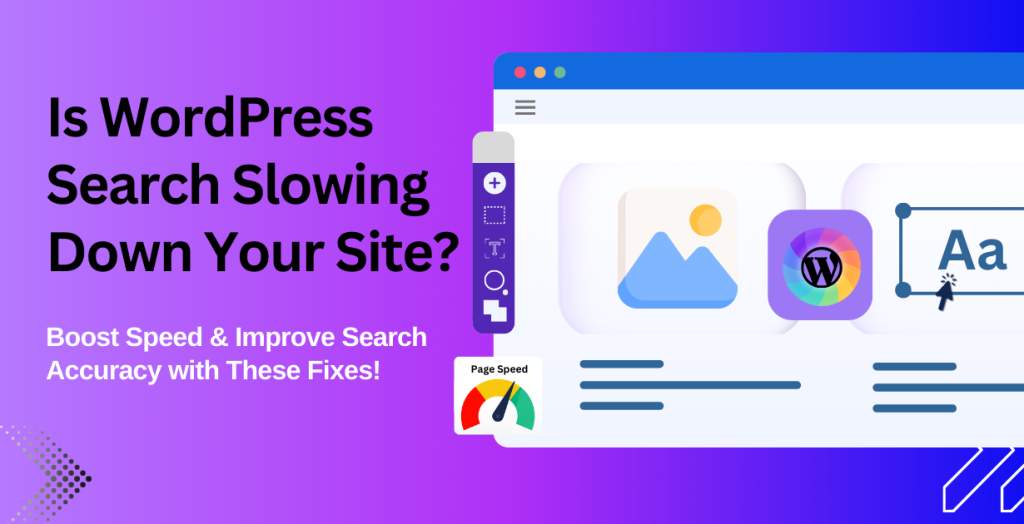
If you use WordPress for your business website, you’ve probably noticed something frustrating: the default search feature is often slow and not very effective. This can be a big problem. When visitors to your site can’t quickly find what they’re looking for, they may leave — and you could lose potential customers. But don’t worry! In this blog, we’ll explore the reasons behind WordPress search slow and will show you practical ways to fix it. Whether you’re running a small blog or a large e-commerce store, this guide will help you make your search function faster and more effective.
Table of Contents
- WordPress Search: Features, Limitations, and How It Works
- Why Is WordPress Search Slow?
- Why a Slow Search Is Bad for Business
- How to Speed Up WordPress Search
- Advanced Tips for Power Users
- Real-Life Examples in E-Commerce Store
- Get Expert WordPress Search Optimization with Flowrec Solutions
- Conclusion
WordPress Search: Features, Limitations, and How It Works
When you type a word or phrase into the search bar of a WordPress site, you expect to find exactly what you’re looking for, right? While the built-in WordPress search tool is useful, it’s not perfect. It is designed to be a simple, general-purpose search function, but it comes with both strengths and weaknesses that affect how well it works. Let’s dive deeper into what makes WordPress search tick and where it falls short.
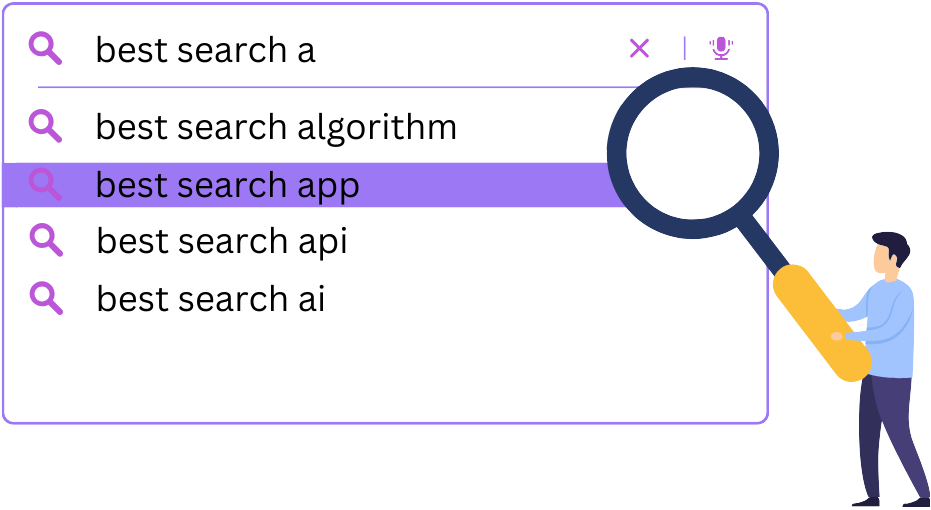
1. Basic Keyword-Based Search
At its core, WordPress search works by looking for the words you type (keywords) in three main places:
- The title of a post or page
- The content (the actual body of the post or page)
- The excerpt (a short summary of the post)
For example, if you search for “chocolate cake,” WordPress will look for posts that include these words in their title, content, or summary. This seems simple enough, but there’s a downside — WordPress doesn’t understand what you actually mean.
Limitations:
- No Fuzzy Matching: If you accidentally type “choclate cake” (a typo), WordPress won’t correct it or suggest “Did you mean: chocolate cake?” like Google does.
- No Context Awareness: If you search for “best desserts,” WordPress won’t recognize that “chocolate cake” is a type of dessert unless those exact words appear in the post.
Because of this, users may sometimes get irrelevant or incomplete search results.
2. Where Does WordPress Search Look? (Search Scope)
By default, WordPress only searches published posts and pages. It does NOT include:
- Custom post types (like portfolio projects, products in an online store, or events in a calendar)
- Comments (so if a useful discussion about “chocolate cake” happened in the comments, it won’t show up in search results)
- Metadata (extra information about posts, such as custom fields or author details)
This is a major drawback for websites that use different types of content. For example, if an online bookstore uses a custom post type for book listings, those books won’t appear in search results unless additional settings or plugins are used.
3. How WordPress Search Retrieves Results (Database Queries)
Every time someone searches, WordPress performs a query in the MySQL database, scanning for matches in post titles and content. This works fine for small blogs, but as a website grows (with thousands of posts or products), the search process slows down.
Example: Imagine you have a tiny library with 100 books. If someone asks for “books about space,” it’s easy to check each book. But if your library has 100,000 books, finding the right ones takes much longer unless you have an advanced cataloging system.
The same happens with WordPress: a small website runs searches quickly, but large sites can experience delays.
4. No Built-in Sorting or Filtering Options
When you search on e-commerce sites like Amazon, you can filter results by price, rating, or release date. Unfortunately, the default WordPress search lacks these options. Users cannot:
- Sort by date (e.g., newest posts first)
- Filter by category (e.g., only “Dessert Recipes”)
- Search within tags (e.g., posts tagged with “baking”)
For websites with a lot of content, this makes it harder to find relevant results.
5. No Advanced Search Features (Out of the Box)
Modern search engines offer features that make searching easier, but WordPress lacks these by default:
- Autocomplete: Google suggests words as you type. WordPress doesn’t.
- Faceted Search: Online stores let you filter by brand, size, price, etc. WordPress does not.
- Live Search: Some sites show results as you type, but WordPress requires you to hit “Enter” and wait for the page to reload.
To add these features, website owners must install additional plugins, which may slow down their site if not optimized properly.
6. How Search Results Are Ranked (Search Relevance)
WordPress search is not very smart when ranking results. It primarily sorts them based on keyword matches rather than relevance or importance.
Example of Poor Search Ranking:
Imagine a food blog with two posts:
- “The Ultimate Guide to Chocolate Cake” (detailed post with step-by-step instructions)
- “My Favorite Birthday Party Memories” (mentions “chocolate cake” once in passing)
If someone searches “chocolate cake,” both posts might appear — even if the second one isn’t helpful. More advanced search engines consider things like:
- How often a keyword appears
- Whether the post is popular (views, shares, comments)
- How closely the content matches the search intent
WordPress lacks these capabilities unless enhanced with plugins.
7. The Search Page Depends on the Theme
The way search results look varies based on the website’s theme. Some themes offer a clean and well-organized search results page, while others may only show a plain list of titles.
For example, some themes may display:
- A preview image of each post
- A short description
- Clear category labels
Other themes might just list titles, making it harder for users to find what they want.
8. No Built-in Search Analytics
Many large websites track what users search for to improve content and navigation. However, WordPress does not provide any built-in search analytics. This means:
- Site owners don’t know which search terms are most common.
- They can’t see if users are searching for things that don’t exist.
- They miss opportunities to create helpful content based on what users want.
For example, if many users search “vegan recipes” on a food blog but find no results, the site owner would never know they should add more vegan content.
Why Is WordPress Search Slow?
WordPress is a powerful and widely used platform for building websites, but its default search feature isn’t the fastest. If you’ve ever searched for something on a WordPress site and the WordPress search is super slow, and finally found yourself waiting longer than expected for results, you’re not alone.
The built-in search function works well for small blogs or websites with only a handful of posts, but as the site grows in size and complexity, searches can slow down significantly. Let’s explore the main reasons why WordPress search is slow and can be sluggish and what factors contribute to its performance issues.
1. Basic Search Algorithm: A Simple but Inefficient System
The default WordPress search only looks for exact keywords in three areas:
- Post titles
- Post content
- Excerpts (short summaries of posts)
It does this by running a MySQL database query — a command that searches for text in the WordPress database.
Why This Slows Down WordPress Search:
- The search process does not rank results intelligently, meaning all matching posts are treated equally, even if some are more relevant than others.
- If your site has thousands of posts, the query takes longer to scan through all of them.
- The system doesn’t support fuzzy search (which would recognize typos or similar words), leading to inefficient searches.
Example: Imagine a library where books aren’t categorized properly. Instead of a librarian quickly directing you to a “Science Fiction” section, they search through every single book title and paragraph to find the word “space.” That’s what WordPress does — an exhaustive but inefficient search.
2. Unoptimized Database: The Hidden Bottleneck
Behind the scenes, WordPress stores a lot of data — not just posts and pages but also:
- Post revisions (every saved draft of a post)
- Spam comments (even after they’re marked as spam, they still take up space)
- Transient options (temporary data stored by plugins)
Over time, this extra data clutters the database, making search queries take longer.

How It Affects Speed:
- More clutter = longer search times because the system has to scan through unnecessary data.
- Old revisions increase the number of rows in the database, making searches slower.
- Poor database optimization means queries take longer to process.
Example: Think of your phone’s photo gallery. If you never delete duplicate or blurry pictures, scrolling through your photos becomes slower. The same happens with WordPress if old, unnecessary data isn’t cleaned up.
3. Shared Hosting: Limited Resources for Search Queries
Many WordPress sites run on shared hosting, meaning multiple websites share the same server resources. While this keeps costs low, it also means:
- Less processing power available for search queries:
- Increased competition for server memory when multiple users perform searches at the same time
- Slower execution times for database queries

Why This Matters:
- If your hosting plan has low CPU and RAM, it struggles to handle multiple searches.
- During traffic spikes, the search function may slow down dramatically.
- Shared hosting limits database query speeds, affecting search performance.
Example: Imagine using a public WiFi network in a crowded coffee shop. The more people using it, the slower your internet gets. Shared hosting works the same way — your site shares resources with others, causing performance issues.
4. Large Media Libraries: Slowing Down Search Queries
If your website has a lot of images, videos, or documents, WordPress has to scan through them along with posts and pages when performing a search. Let’s learn why is search so slow on WordPress:
How This Affects Performance:
- Media files take up significant storage space, making database queries slower.
- If media files aren’t properly indexed, WordPress struggles to find and display them efficiently.
- Searching for images, PDFs, or videos without a dedicated media search plugin makes search times longer.
Example: Imagine looking for a specific image in a folder with thousands of pictures — if they aren’t labeled properly, you have to open each one to check what it is. WordPress faces the same problem when media files aren’t optimized.
5. Theme and Plugin Conflicts: Unintended Performance Issues
Themes and plugins can enhance a WordPress site, but some poorly coded ones slow down search performance.
Why This Happens:
- Some themes add extra database queries that WordPress doesn’t need.
- Certain plugins modify how search works, making it slower.
- Outdated plugins or themes don’t follow best coding practices, leading to conflicts.
Example: Think of a car with too many custom parts — if each part was designed by a different mechanic without coordination, the car wouldn’t run smoothly. WordPress experiences the same issue when plugins and themes don’t work together efficiently.
6. Lack of Caching: Repeating the Same Search Query Every Time
Without caching, WordPress has to run a fresh search query every time someone looks for something. This means:
- No stored results to speed things up
- Every search puts a new load on the server
- Search speeds slow down with multiple users searching at the same time
Example: Imagine going to a restaurant where they make a fresh dish from scratch every time you order it. It takes longer than a fast-food place that prepares popular items in advance. Caching helps WordPress store commonly searched results, making future searches faster.
7. Inefficient or Heavy Plugins: Slowing Things Down Instead of Helping
Not all plugins are created equal. Some search-related plugins, instead of improving performance, actually slow down searches by:
- Loading unnecessary scripts
- Running inefficient database queries
- Using excessive server resources
Why This Matters:
- A poorly optimized search plugin might increase the load on your server rather than reducing it.
- Plugins that try to add “smart search” features but aren’t coded properly can make things worse.
- Too many plugins running at once compete for database access, slowing everything down.
Example: It’s like installing too many apps on your phone—some of them might be useful, but if too many are running in the background, your phone slows down. The same happens with WordPress plugins.
Why a Slow Search Is Bad for Business
When people visit a website, they expect to find what they need quickly. Whether they’re looking for a product in an online store, an article on a blog, or information about a service, slow search results can lead to frustration. But beyond just being annoying, a WordPress slow search function can actually hurt your business in several ways. Let’s break down why search speed matters and how it impacts your bottom line.
1. Increased Bounce Rates: Losing Visitors in Seconds
When visitors land on your website and try to search for something, they expect fast and relevant results. If the search is slow, they’re more likely to leave (or “bounce”) before they find what they’re looking for.
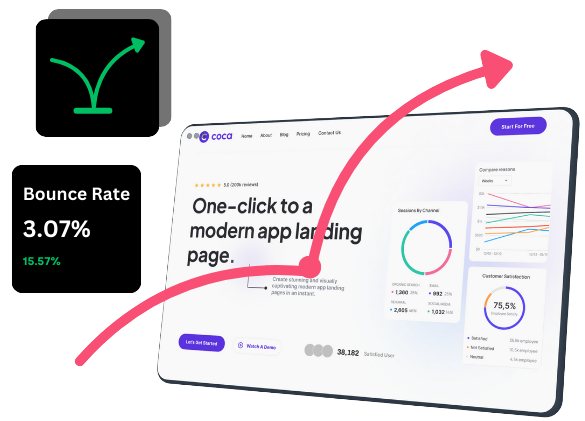
Why This Happens:
- Short Attention Spans: People today are used to instant results—just like Google or Amazon. If your site takes too long, they won’t wait.
- Frustration Leads to Abandonment: Imagine searching for “best laptops under 1000 Doller” on an online tech store and waiting 5-10 seconds for results. Most users would simply leave and search elsewhere.
Example: A study by Google found that if a website takes longer than 3 seconds to load, over 50% of mobile users will abandon it. Now imagine how bad it gets if they have to wait for a slow search function after the page has already loaded!
Impact on Business: High bounce rates mean fewer page views, lower engagement, and lost opportunities to convert visitors into customers or subscribers.
2. Lost Sales: The Hidden Cost of Slow Search in E-Commerce
For e-commerce businesses, search functionality is crucial. Many users don’t want to scroll through multiple pages — they go straight to the search bar to find exactly what they need.

How Slow Search Hurts Sales:
- If users can’t find a product fast, they’ll buy elsewhere.
- Search friction makes checkout slower, leading to abandoned carts.
- A bad search experience reduces trust—if your search is slow or inaccurate, customers may assume your store isn’t well-managed.
Example: Imagine you own an online shoe store. A customer searches for “running shoes” but waits 6 seconds for results. Impatient, they go to a competitor’s website with faster search results and buy from them instead. That’s a lost sale due to slow search!
Impact on Business: A slow search engine directly reduces conversions, meaning fewer purchases, lower revenue, and missed opportunities.
3. Poor SEO Performance: Lower Google Rankings
Did you know that search engines like Google consider user experience when ranking websites? If visitors leave your site quickly because of a slow search, it signals to Google that your site is not user-friendly.

How Slow Search Hurts SEO:
- High bounce rates tell search engines that users aren’t satisfied with your content.
- Less time on site means lower engagement, reducing SEO scores.
- Page speed is a ranking factor, and if search queries slow down your site, it can affect your overall search rankings.
Example: Let’s say you run a blog about healthy recipes. A visitor searches for “quick vegan breakfast ideas” but your site’s search takes too long. They leave and click on another site instead. Over time, if too many visitors bounce away, Google will rank your competitor’s website higher than yours.
Impact on Business: Lower rankings mean less organic traffic, fewer visitors, and fewer opportunities to convert users into customers or subscribers.
4. Damage to Reputation: Bad Experiences Lose Customers
First impressions matter, and a slow website — especially a slow search — can give visitors a negative perception of your brand.

Why a Bad Search Experience Hurts Reputation:
- Users might think your website is outdated or poorly maintained.
- Frustrated visitors won’t return or recommend your site to others.
- Bad experiences lead to negative reviews or complaints on social media.
Example: Imagine someone searching for “affordable wedding venues” on an event planning website. The search function takes 8 seconds to load results. They get frustrated, leave the site, and tell their friends, “That site was super slow—don’t waste your time.”
Impact on Business: Negative word-of-mouth spreads, leading to fewer returning visitors, a weaker brand reputation, and potential loss of business over time.
How to Speed Up WordPress Search
Now that we understand why WordPress search everything slow can be an issue for handling businesses, it’s time to explore practical solutions to make it faster, more efficient, and user-friendly. A slow search can frustrate visitors and hurt your website’s performance, but with the right optimizations, you can ensure users find what they need quickly.
Here’s a step-by-step guide to improving WordPress search speed and accuracy.
1. Use a Better Search Plugin: Smarter, Faster Results
The default WordPress search is limited in speed and functionality, but specialized search plugins can enhance it significantly. The best WordPress search plugins use advanced indexing techniques, reduce database load, and improve search relevance.
Best WordPress Search Plugins:
- SearchWP – Enhances the default search by indexing more content, including custom fields, PDFs, and shortcodes. Ideal for websites with a variety of content types.
- Relevanssi – Offers fuzzy matching, phrase searches, and better ranking of results based on relevance instead of just keyword occurrence. Great for blogs and content-heavy sites.
- ElasticPress – Uses Elasticsearch, a powerful search engine, to deliver lightning-fast results for large websites or WooCommerce stores. Best suited for high-traffic websites.
- Ajax Search Lite – Adds live search functionality, showing instant results as users type. It’s easy to configure and visually appealing, improving user experience without slowing down your site.
Pro Tip: Choose a search plugin based on your site’s needs—for a simple blog, Relevanssi is great, but for an e-commerce store, ElasticPress may be the best option.
2. Optimize Your Database: Keep It Clean and Efficient
A bloated database can slow down search queries. Over time, WordPress stores unnecessary data, such as:
- Old post revisions (every time you edit a post, WordPress saves a copy)
- Spam and trashed comments
- Transient options (temporary cache data from plugins)
- Orphaned metadata (leftover data from deleted posts, pages, and plugins)
How to Clean Your Database:
- Use Plugins Like WP-Optimize or Advanced Database Cleaner – These tools remove junk files and optimize database tables automatically.
- Delete Old Post Revisions – Limit revisions to avoid clutter. You can set a limit using:
php
define('WP_POST_REVISIONS', 5);- Schedule Regular Database Cleanups – Perform monthly maintenance to prevent unnecessary data buildup.
Pro Tip: Backup your database before running optimizations to avoid accidental data loss!
3. Limit Search Scope: Reduce Unnecessary Queries
If your website contains thousands of pages, products, or custom post types, searches can slow down as WordPress scans everything. You can speed up search by limiting what WordPress searches.
Ways to Optimize Search Scope:
- Restrict Search to Specific Post Types – If your website primarily consists of blog posts, disable searching in pages, categories, or attachments.
- Exclude Irrelevant Content – Stop WordPress from searching comments, author bios, and custom taxonomies if they are not useful for visitors.
- Use Search Filtering Plugins – Plugins like Search & Filter allow users to refine searches by category, tag, or date, reducing load on the database.
Pro Tip: If your WordPress site is an online store, limit search to products only instead of pages or blog posts. This significantly improves search speed!
4. Enable Caching: Store Search Results for Faster Retrieval
Caching allows WordPress to store and reuse search results instead of running new queries every time. This significantly reduces database load and improves speed.
Best Caching Plugins for WordPress:
- WP Rocket – A premium caching plugin that stores search results and speeds up WordPress with page caching, database optimization, and lazy loading.
- W3 Total Cache – Improves search speed by storing database queries and reducing server requests.
- WP Super Cache – A simple yet effective free plugin that helps store frequently accessed search queries.
Pro Tip: Some caching plugins may exclude search pages by default. Make sure to enable search caching for the best performance!
5. Upgrade Your Hosting: More Power, Faster Searches
If your website is hosted on a cheap shared hosting plan, slow performance is inevitable — especially during high traffic periods. Consider upgrading to a faster hosting provider for better search speeds.
Best Hosting for Fast WordPress Search:
- WP Engine – A managed WordPress hosting provider with built-in caching and optimized search performance.
- SiteGround – Offers fast servers and optimized databases for better WordPress search speed.
- Kinsta – Uses Google Cloud infrastructure, providing excellent performance for large websites with complex search needs.
Pro Tip: If you rely on WooCommerce or heavy content, a VPS or dedicated hosting plan is worth the investment for faster search speeds.
6. Implement Full-Text Search: Smarter Indexing for Faster Results
By default, WordPress uses basic MySQL queries, which aren’t optimized for speedy searches. You can enable Full-Text Search, which improves search performance by indexing words more efficiently.
How to Enable Full-Text Search:
- If your site runs on MySQL, you can enable FULLTEXT indexing with this SQL query:
sql
ALTER TABLE wp_posts ADD FULLTEXT(post_title, post_content);- Use plugins like Better Search to implement full-text search without coding.
- For large sites, consider ElasticSearch or Algolia, which use AI-driven search indexing.
Pro Tip: Full-text search works best for content-heavy blogs, directories, or news websites that require more relevant search results.
7. Audit Plugins and Themes: Remove Performance Killers
Some themes and plugins can conflict with WordPress search, making it slower. A full audit can help identify problematic plugins or poorly coded themes.
Steps to Optimize Plugins and Themes:
- Use Query Monitor – This free tool identifies slow database queries caused by themes or plugins.
- Deactivate Unnecessary Plugins – Too many plugins slow down WordPress—especially those that add extra scripts and styles.
- Switch to a Lightweight Theme – Avoid bloated themes and opt for performance-optimized themes like GeneratePress, Astra, or Kadence.
Pro Tip: If a plugin is essential but slows down search, look for alternative lightweight versions that offer the same functionality.
8. Use a Content Delivery Network (CDN): Faster Search for Global Users
A CDN (Content Delivery Network) helps speed up WordPress search by reducing server load and delivering results from closer locations.
Best CDN Providers for WordPress:
- Cloudflare – Free CDN that improves search and overall page speed.
- BunnyCDN – Budget-friendly and optimized for fast content delivery.
- StackPath – Good for e-commerce and high-traffic websites.
Pro Tip: A CDN improves search response time for international users by reducing latency.
9. Lazy Loading and Image Optimization: Reduce Page Load Time
If search results contain images, optimizing them improves search speed by reducing page load times.
How to Optimize Images for Faster Search:
- Convert Images to WebP or AVIF – Smaller file sizes with the same quality.
- Use Lazy Loading – Load images only when needed using plugins like WP Rocket or Smush.
- Compress Images – Plugins like ShortPixel or Imagify reduce file sizes without losing quality.
Pro Tip: If your search includes product thumbnails or featured images, optimizing them reduces search page load time significantly!
Advanced Tips for Power Users
For websites handling high traffic or complex queries, implementing advanced techniques can significantly improve search performance. Here are key strategies to enhance speed, accuracy, and user experience.
1. Set Up Elasticsearch
Elasticsearch is a high-performance search engine that efficiently handles large-scale queries, making searches faster and more relevant. It replaces the default WordPress search with an optimized indexing system, reducing database load. While it requires some technical setup, many managed hosting providers offer built-in support for easier integration.
2. Introduce Faceted Search
Faceted search allows users to filter search results based on specific attributes such as categories, price ranges, or tags. This feature is especially beneficial for e-commerce stores and content-heavy websites, as it helps visitors narrow down their searches efficiently. The best best search WordPress plugins like FacetWP or SearchWP make it easy to implement without coding.
3. Enable Ajax Search
Ajax-powered search displays instant results as users type, improving speed and engagement without requiring page reloads. This feature reduces search friction, making navigation smoother, especially on websites with large content volumes. Many search plugins support Ajax functionality, allowing for an easy upgrade.
4. Use Search Analytics
Tracking user search behavior helps identify popular queries, search trends, and zero-result searches. This data allows you to refine your content strategy by adding missing information, improving product descriptions, or optimizing search filters. Tools like Google Analytics, WP Search Insights, or SearchWP Metrics provide useful insights for continuous improvement.
5. Deploy Advanced Caching Strategies
Caching search results reduces server load and speeds up retrieval times. Using Brotli compression, preloading, and object caching (Redis or Memcached) ensures frequent queries are processed instantly. Proper caching settings prevent unnecessary database queries, but they should be configured carefully to avoid outdated search results.
Real-Life Examples in E-Commerce Store
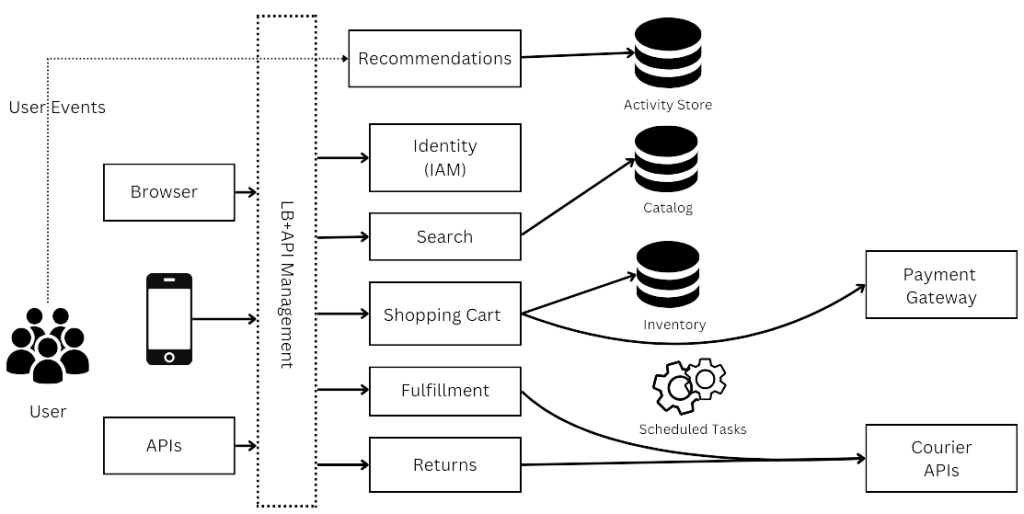
1. How an Online Bookstore Improved Search and Sales
Imagine managing an online bookstore with 10,000 book titles, covering a wide range of genres, authors, and formats. Initially, customers experienced slow and frustrating searches, often waiting several seconds for results to load. This delay led to high bounce rates, with many visitors leaving before finding the books they wanted.
To solve this, the store implemented three key improvements:
- Switching to SearchWP – The default WordPress search was inefficient, so SearchWP was installed to provide faster indexing and more accurate search results. This helped customers find books by title, author, genre, or keywords with improved relevance.
- Enabling Caching – Search queries were optimized using caching techniques, reducing repeated database requests and ensuring instant search results for frequently searched terms.
- Upgrading to Managed Hosting – Moving from shared hosting to a managed WordPress host significantly improved overall website performance, reducing search load times by 70%.
As a result, customers quickly found the books they were looking for, leading to increased engagement and smoother navigation. The improved search experience translated into a 30% boost in sales, as fewer potential buyers abandoned their searches out of frustration.
2. Online Fashion Retailer: Faster Product Discovery
A clothing and accessories store with over 50,000 products struggled with slow and irrelevant search results. Customers often had trouble finding the right sizes, colors, or styles due to poor search indexing.
Improvements Made:
- Integrated faceted search to allow users to filter by size, color, price, and brand.
- Upgraded to ElasticPress, ensuring lightning-fast search results.
- Enabled Ajax search, providing real-time suggestions while users typed.
Results:
- Search response time is expected to be reduced by 65%.
- Bounce rates is expected to be dropped by 40%.
- Sales is expected to be increased by 25%, as customers could now quickly find and purchase their desired items.
3. Home Décor & Furniture Store: Enhancing Mobile Search Experience
A furniture and home décor retailer found that over 60% of its traffic came from mobile devices, yet search was slow and hard to navigate on smaller screens. Mobile users had difficulty finding specific furniture styles, colors, and price ranges due to a clunky search interface.
Improvements Made:
- Introduced voice search, allowing mobile users to search hands-free.
- Redesigned the search UI for better mobile responsiveness, adding larger tap targets and quick filters.
- Implemented AI-driven personalized search suggestions, displaying popular and trending searches.
Results:
- Mobile search engagement is expected to be increased by 50%.
- Mobile checkout rates are expected to be improved by 22%, reducing friction in the buying process.
- Overall sales are expected to be rise by 18%, as users found relevant products faster.

Get Expert WordPress Search Optimization with Flowrec Solutions
If your WordPress search is slowing down your site and frustrating visitors, Flowrec Solutions is here to help. We specialize in advanced search optimization, ensuring your website delivers fast, accurate, and user-friendly search results. Whether you need a custom search plugin, database optimization, or a complete performance overhaul, our expert developers will tailor the perfect solution for your business.
Don’t let slow search hinder your growth — boost your website’s efficiency today! Contact Flowrec Solutions now and experience seamless WordPress search like never before.
Conclusion
A fast and efficient search is critical for any WordPress site, especially for businesses. By understanding the limitations of the default WordPress search and implementing the solutions outlined in this blog, you can improve your site’s performance and keep your visitors happy. Start small with basic fixes like optimizing your database or installing a search plugin, and work up to advanced strategies like Elasticsearch as your site grows.
Remember, every second counts when it comes to user experience — so don’t wait to make your search smarter and faster!
For more expert insights on search optimization and how to speed it up?, explore our latest blogs:
- Why Is WooCommerce Search So Slow? 5 Proven Ways to Speed It Up
- Why Is Default WordPress Search So Limited & How to Fix It?
- Choose the Best Enterprise Search Solution for Business Needs
- Enterprise Search Optimization for Better ROI
- What Are Elasticsearch Refresh Interval? A Complete Guide to Optimization

